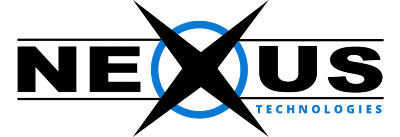- Login to your Nexus client Area.
- The URL for this is https://clientarea.nexus.pk
- In subject services from menu bar find Drop Down Menu and click on “My Services”

3. Then My Product and Services page will appear now click on your active services name.

4. Here you can manage your product like can Start/Stop your product, restart, poweroff your product.

5. You can also view that how much Disk Space, CPU , Bandwidth utilized of server.

6. You can also change your host name by selecting “SETTINGS” from menu bar then Enter host name you want to change in text bar and then click on change hostname option to save changes.

7. You can also change password, IPs, Settings, SSH, SSH keys, VNC, VNC password by clicking on relevant option and entering required information.

8. You can also reinstall OS on your server by selecting “INSTALL” from menu bar and select your required OS and enter password and click on “REINSTALL” option.

9. You can also view your task and logs of your services.

10. You can also Enable/Disable rescue mode of your server.

If you have any concerns than do write us on the support@nexus.pk.