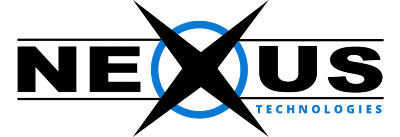This document illustrates how to set up Outlook Express 6 for use with IMAP. It assumes that an account called ALI has already been created on the server for the domain DOMAIN.COM, and a password has been set. In all examples that follow, you should substitute your own account and domain (you@yourdomain.com) for those shown.
Instructions
1. Start Outlook Express
2. From the Tools menu, select Accounts....
3. You will now see the Internet Accounts box. Select the Mail tab, then click Add -> Mail.
4. The Account Wizard will now appear. Enter your name for Display name and press Next.
5. Enter email address for the account you are creating, then press Next.
6. Set the incoming mail server to "IMAP", and enter your domain name for both "Incoming Mail" and "Outgoing Mail". Then press Next.
You may alternately enter your ISPs SMTP server for "Outgoing Mail". If you don't know what this means, just user mail.YOURDOMAIN.COM.
7. Enter the full email address of the account you are creating for "Account name", and enter the password for this account. Then press Next.
8. Click "Finish".
9. You will now see the new account in the Internet Accounts window. Click "Properties".
10. Under the General tab, change the title of the Mail Account to the full email address of the account.
11. Under the Servers tab, check the box that says "My server requires authentication", then click Settings.
12. Under the IMAP tab, make sure the parameters are entered exactly as shown below (note that a period (.) is at the end of the word INBOX). When you are done, press OK.
13. Close the Accounts window.
14. You will now see the new account in Outlook Express.
15. Now select Options from the Tools menu.
16. Under the Maintenance tab, check the first two boxes (Empty Messages, and Purge deleted when deleting imap folders)
17. Optional: From the View menu, uncheck Current View -> Show Deleted Messages. If you leave this checked, deleted items will still be visible, but will be shown with a line drawn through them. Most people do not like this behavior.
18. Restart Outlook Express
To ensure settings are not lost, you should now restart Outlook Express.