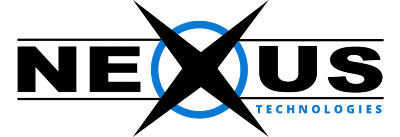This tutorial describes how to use FileZilla with your Nexus Technologies hosting account.
For the sake of this tutorial we'll assume that you own the domain 'johnsmith.com' and your FTP username is 'ftp@johnsmith.com'.
Follow these steps to complete the tutorial:
1. You can obtain FileZilla for free from http://filezilla.sourceforge.net.
2. Once you install FileZilla, open it up. You should now be on the main screen. Your screen should look like this:
Click the 'Site Manager' button to open the site manager so you can create your site. The 'Site Manager' window will pop up. Click the 'New Site' button. This is where you need to enter your web hosting account information. For this example, we'll enter the information as follows:
* Host: ftp.johnsmith.com
* Change the login type to normal
* User: ftp@johnsmith.com
* Password: mypassword
Those should be the only fields you have to worry about. Once you have all the fields filled out, your screen should look like this:
Click on the 'Connect' button to connect. If you are having problems connecting here are some things to check: 1. If you just obtained your Nexus Technologies web hosting account then your domain may not be switched over to our service yet and instead of using your domain in the 'Host or URL' box you should use the temporary domain name given to you in your welcome e-mail.
1. If you just obtained your Nexus Technologies web hosting account then your domain may not be switched over to our service yet and instead of using your domain in the 'Host or URL' box you should use the temporary domain name given to you in your welcome e-mail. 2. It may be that you are behind a firewall and/or router and need to use passive FTP. Just skip down to step 5 to see how to enable passive FTP.
2. It may be that you are behind a firewall and/or router and need to use passive FTP. Just skip down to step 5 to see how to enable passive FTP.
Once the FTP program makes a connection, your screen should look like this:
 3. The list of files/folders on the right is the view of your web hosting account. The list of files/folders on the left is the view of your local machine.
3. The list of files/folders on the right is the view of your web hosting account. The list of files/folders on the left is the view of your local machine.
You'll notice a directory named 'public_html' in your web hosting account, if you have Unix Hosting with Nexus. This directory is where all of your website files should be placed in order for them to be seen when you type in http://yourdomain.com.
If you have Windows hosting account with Nexus Technologies, then "www" directory is where all of your website files should be placed in order for them to be seen when you type in http://yourdomain.com.
Another important and often overlooked note is that you must have a file named index.html or index.htm which acts as you homepage. When a person types in http://yourdomain.com our webserver will look for the file named index.html or index.htm (there are a few others as well) first and will load that page. If you double click on the 'public_html' folder (if you have Unix Hosting else "www" folder) on the right, it will take you to a list of files inside the 'public_html' folder. Here you will see the index file.
 4. If you are behind a firewall and/or router you often need to use passive FTP to get a stable connection. Just open up the firewall settings dialog by clicking 'Edit' in the menu bar and then 'Settings'. Once the settings window is open click on the 'Firewall Settings' tab on the dialog. You can then check/uncheck 'Passive Mode' if necessary.
4. If you are behind a firewall and/or router you often need to use passive FTP to get a stable connection. Just open up the firewall settings dialog by clicking 'Edit' in the menu bar and then 'Settings'. Once the settings window is open click on the 'Firewall Settings' tab on the dialog. You can then check/uncheck 'Passive Mode' if necessary.
 5. Often when installing scripts and other web tools you will need to "chmod" or change permissions on a file or directory. It's easy to do from within the FTP session. Just right-click on the file/directory you'd like to change permissions on select 'File Attributes' and you'll receive the dialog below. You can then either type in the permissions you'd like to set using numbers (700 for example) or use the various check boxes to set the permissions. The FileZilla tutorial is now complete.
5. Often when installing scripts and other web tools you will need to "chmod" or change permissions on a file or directory. It's easy to do from within the FTP session. Just right-click on the file/directory you'd like to change permissions on select 'File Attributes' and you'll receive the dialog below. You can then either type in the permissions you'd like to set using numbers (700 for example) or use the various check boxes to set the permissions. The FileZilla tutorial is now complete.

For more information on how to use FileZilla, check out the FileZilla Documentation.