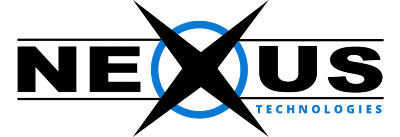Traceroute is a small program that follows the route a packet takes from your computer to any Internet host. As it moves, or “hops” (some folks also prefer to call it a “hub”) from one router to the next along the network path, it measures the time taken for the data packet to traverse between your computer and that particular hop in milliseconds. Traceroute works by sending out packets in an incremental order to the Time To Live (TTL). This counter, which is present on every single IP packet is then decreased by each router that touches the packet, and the packet is then rejected when the counter reaches zero (0). This counter is used to stop packets from being forwarded infinitely in a routing loop. When the counter gets to 0, the router sends a TTL Exceeded message back to the source IP so that the station knows packets are being rejected. A traceroute looks for those responses and uses it to build the list of hops it displays, with the 3 numbers you see being the return results from 3 test packets sent for each TTL. Generally, a traceroute report shows the website’s name and IP address of each hop, plus three samples of the time, measured in milliseconds, it took to reach that hop and get a response. It also counts the number of hops between your computer and the host you are tracing to. Each hop is displayed on its own numbered line.
Steps for windows are as follows.
(a) Click on “Start”, then “Run”
(b) In the text box you see type “cmd”. Click on “ok” when done.
(c) In the command prompt, type tracert yourdomainname.com
(d) Press enter.
On a Linux machine, the command is traceroute domainname.com
Lets look at a sample traceroute report
traceroute to google.com (64.233.187.99), 30 hops max, 38 byte packets
1 OVZ5 (**.***.***.***) 0.050 ms 0.034 ms 0.031 ms
2 ge-3-43_ge-3-46.lion.bsh.mhd.as29131.net ( **.***.***.***)) 0.708 ms 0.660 ms 0.659 ms
3 10ge-1-4.tiger.thn.lon.as29131.net (**.***.***.***)) 1.896 ms 1.563 ms 1.490 ms
4 78-33-11-213.no-dns-yet.enta.net (78.33.11.213) 1.260 ms 1.219 ms 1.180 ms
5 72.14.198.46 (72.14.198.46) 72.068 ms 1.204 ms 1.270 ms
6 209.85.252.40 (209.85.252.40) 1.370 ms 1.339 ms 209.85.252.42 (209.85.252.42) 1.264 ms
7 72.14.238.248 (72.14.238.248) 1.549 ms 72.14.236.216 (72.14.236.216) 69.104 ms 69.812 ms MPLS Label=126510 CoS=5 TTL=1 S=0
8 66.249.94.235 (66.249.94.235) 101.951 ms 89.042 ms 209.85.252.166 (209.85.252.166) 89.360 ms MPLS Label=382031 CoS=5 TTL=1 S=0
9 66.249.94.235 (66.249.94.235) 89.057 ms 72.14.238.138 (72.14.238.138) 86.629 ms 86.582 ms
10 72.14.236.15 (72.14.236.15) 88.120 ms 88.108 ms 72.14.238.138 (72.14.238.138) 104.223 ms MPLS Label=674605 CoS=5 TTL=1 S=0
11 216.239.49.222 (216.239.49.222) 99.338 ms 216.239.49.226 (216.239.49.226) 95.546 ms 95.031 ms
12 jc-in-f99.google.com (64.233.187.99) 88.383 ms 88.245 ms 64.233.174.117 (64.233.174.117) 95.398 ms
The above output indicates that it took twelve hops to reach the website www.google.com.
When using traceroute, examine each line of data. If the report indicates that all hops after a certain point are taking 200 or more milliseconds to complete, that point on the network path is likely experiencing congestion problems that are creating high latency. However, it is not unusual for some hops to show high latency values, yet not be experiencing any problems. Several traceroutes in a row must be run in order to accurately show the condition of the network.
8 * * *
9 * * *
10 * * *
11 * * *
12 * * *
If a sample could not be taken at all, traceroute will show an asterisk. If all hops beyond a certain point show only asterisks, then there may be an outage at that location. Note that some routers are programmed to block IP packets originating from traceroute utilities, so they will always show an asterisk. Traceroute may or may not be able to trace past that point, but this in itself does not indicate a problem.
If you do have a very high millisecond rate between each hop or if samples cannot be collected because of which the traceroute times out, then contact technical support for help.