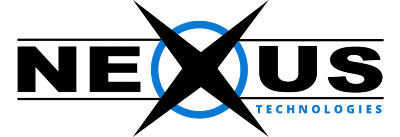When you send or receive any email you would be curious that it is being delivered or not. For this, we have a feature Track Delivery which makes it possible.
To track email delivery, follow the below steps:
1) log in to your cPanel interface.
2) Under the ‘Email’ section selects the icon ‘Track delivery’.
3) If you wish to see the delivery report of a specific email address in the last 30 days, Enter the email address and click the ‘Run Report’ option.
To all email again, remove the email from the Recipient Email text box and click Show All, it will again show all the records.
Types of Filters in Email Track Delivery
1) Show success: This option shows all the emails that are successfully delivered to the destination.
2) Show Deferred: This will show all emails with a warning, which are the system deferred emails.
3) Show Failures: This will show the emails, which are not delivered to the destination. It will also show any other errors during the transmission of emails.
4) Show In-Progress: This will show you all the emails, which are currently transmitting.
The following are the fields of track delivery report:
1) Event: This column shows the icon of success, failure, or deferred emails.
2) Sender: It shows the email address of the email sender.
3) Sent Time: It shows the date and time on which the email was sent.
4) Spam Score: It shows Apache SpamAssassin spam score.
5) Recipient: It shows the email address of the recipient.
6) Result: It shows the error encountered by the system while sending the email. It describes the delivery results.
7) Action: This is an information icon that shows the details of the report.
If you have any additional questions or concerns, please contact support@nexus.pk.