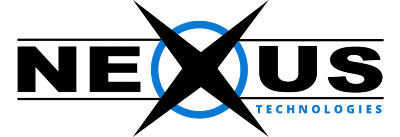How to manage mailing lists in NNGMS
You can use to create, modify, and delete mailing lists for your domain. Using a mailing list, you can send one message to many recipients at the same time. For example, you might create a customers@YourDomain.com mailing list that you use to send a message to all of your customers at once.
There are many configuration options available for mailing lists. You can specify the e-mail addresses in a list, define welcome messages for new subscribers, and more. NNGMS uses the Mailman list manager to provide this functionality.
Creating a mailing list
To create a mailing list in NGMS, follow these steps:
- Log in to NGMS Panel.
- In the EMAIL section of the cPanel home screen, click Mailing Lists:
- Under Create a Mailing List, in the List Name text box, type the mailing list name that you want.
- In the Domain list box, select the domain for the mailing list.
- In the Password text box, type the mailing list password that you want.
- In the Password (Again) text box, retype the mailing list password.
- Under Access Type, select Public or Private:
- Public mailing lists have public archives, anyone can subscribe, and the list is advertised on the Mailman page.
- Private mailing lists have private archives, an administrator must approve new subscribers, and the list is not advertised on the Mailman page.
- Click Add. cPanel creates the mailing list.
Administering a mailing list
After you create a mailing list, you can administer it. To do this, follow these steps:
Under Current Lists, locate the mailing list that you want to manage, and then click one of the following options:
- Change Password: Select this option to change the mailing list password.
- Manage: Select this option to access the Mailman administration page.
- Delegation: Select this option to allow other users to administer the mailing list. Under Available Users, double-click the user or users that you want to have administrative privileges for the list to move them to the List Administrators field on the right, and then click Save. Similarly, to revoke mailing list administrative privileges for a user, under List Administrators double-click the user to move them to the Available Users field on the left, and then click Save.
Deleting a mailing list:
To delete a mailing list in cPanel, follow these steps:
- Under Current Lists, locate the mailing list that you want to delete, and then click Delete.
- Click Delete Mailing List to confirm. It deletes the mailing list.
If you have any additional questions or concerns, please contact support@nexus.pk.