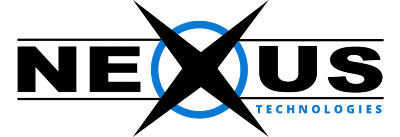Change Password:
Click this to update your password. Of course,
you must be logged in first. If you cannot login,
then you need a password reset.
Forwarding Options:
Click this to forward copies of all incoming email to another email address.
If you want to create email aliases or domain forwarding options,
you must do that from within cPanel.
Auto Responders:
Click this to create an automatic message which replies to all incoming email.
It's a simple feature, but does know to not auto-reply multiple times to the same email address within a short period of time.
Configure Mail Client:
Click this to see the typical settings that should be used when configuring a mail program like Outlook or Thunderbird.
Email Filtering:
Click this to create email filters.
The filters can detect important emails based on the sender's email address,
subject of the email, content of the email, etc.
The filters can then mark the email or deliver it to a special folder.