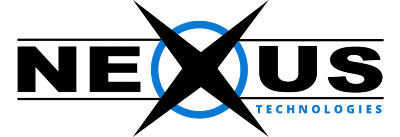Open the link; https://clientarea.nexus.pk/ .
Enter your registered user email ID, clientrea password and check the captcha box then login.

After login, security settings page will be shown or this security settings option is under drop down menu
adjacent to client name (see right top arrow with digit 1 in below image).
Set your security question first if not set already (see article How to set security question in client-area)
Under Two-Factor Authentication (see digit 2)
Click on the button “click here to enable” (see digit 3)

A window will open.

Scan QR code or manually enter the code in your smart phone.

Now open “play store” on your smart mobile phone and download “Google Authenticator”.

Open Google Authenticator after installation for QR scan to get the passcode click on + sign.

After QR scan, you will see the code in Google Authenticator.
Enter authentication code quickly in client-area 2FA bar before timer complete the round.

You will see the message “Two-Factor Authentication is now enabled” on your clientarea screen along backup code.

Save this backup code MUST because it will be helpful when you forgot or face 2FA login problem.
Note 1: Google authenticator is linked with your Gmail ID configured in your smart phone so whenever you change
your smart phone and use same Gmail ID, it will be synced auto for 2FA on new phone.
Note 2: Whenever you perform this activity, please clear your browser, system cache / history before
login. Also restart internet in case you find same security question asking issue.